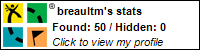I recently got myself up-to-date in Mobility with a new smartphone - Android, of all things. My weapon of choice, the Samsung Galaxy S II.
This phone is not only replacing my old "not-so-smart" phone, but my old iPod Touch as well. Music is an important part of my life and it's so great to be able to carry everything I need in one device. If you are a Samsung Galaxy S II owner, you probably have one little problem: The USB connection likes to drops a for a lot of people (although not everybody). This is especially a problem if you're transferring a lot of data in one go through the traditional method (Plug your phone in, copy files through Explorer... no second thoughts). Yet a very simple fix exists: Don't just plug it in!
There is a USB-Mode that exists that prevents the phone's power or other services from dropping the USB connection. It's a little bit hidden.
*** Very important: Make sure you have not yet connected the USB cable.
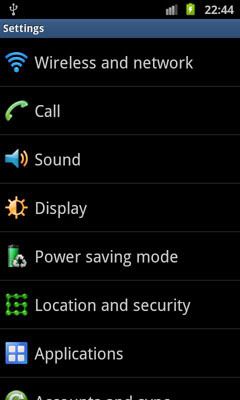
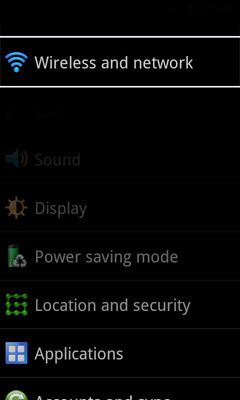
From the Home Screen, go into Settings and then in Wireless and Network. I know, what the heck are we doing in the Network section of settings? We want to fix a USB connection issue! That's what I meant by hidden. Just look at the next screen:
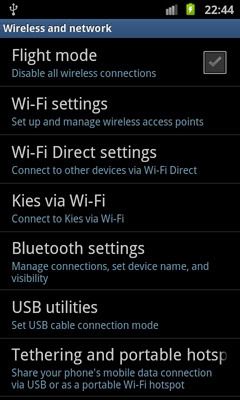
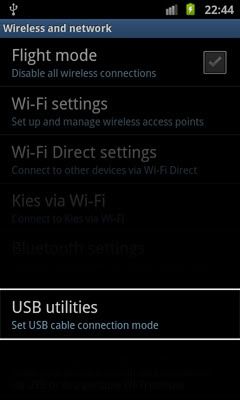
USB Utilities is what we want. Remember that your must not yet have connected your phone.
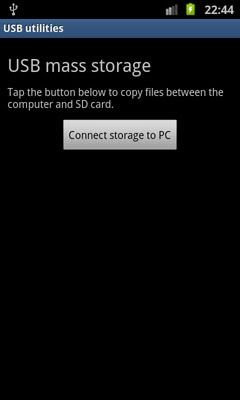
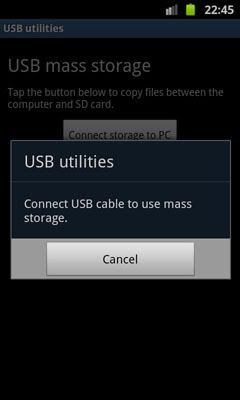
On the next screen, press on the button (Connect Storage to PC). The phone then prompts you to connect the USB cable.
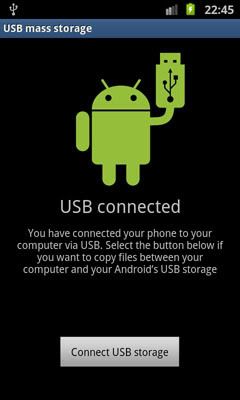
One last button (Connect USB Storage) to press and you're all set. You can fill an entire 32 GB MicroSDHC card in one go without any risk of the USB connection dropping because of your phone.
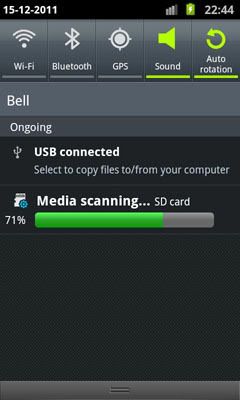
When done, just press the button to disconnect and your phone will scan the internal memory and MicroSD(MicroSDHC) card as usual.